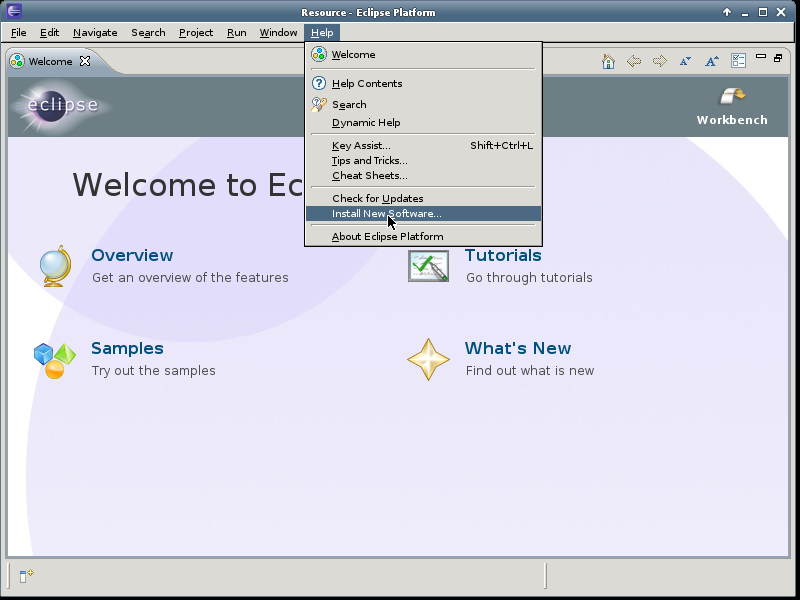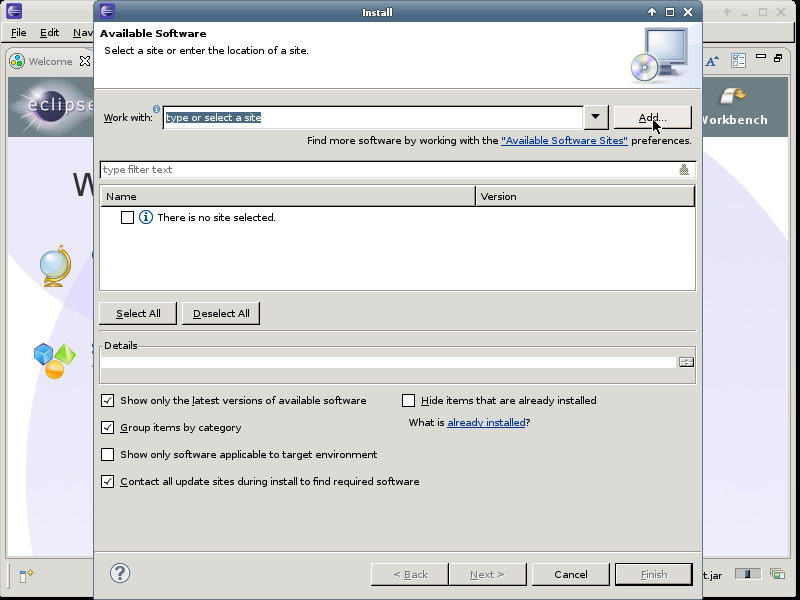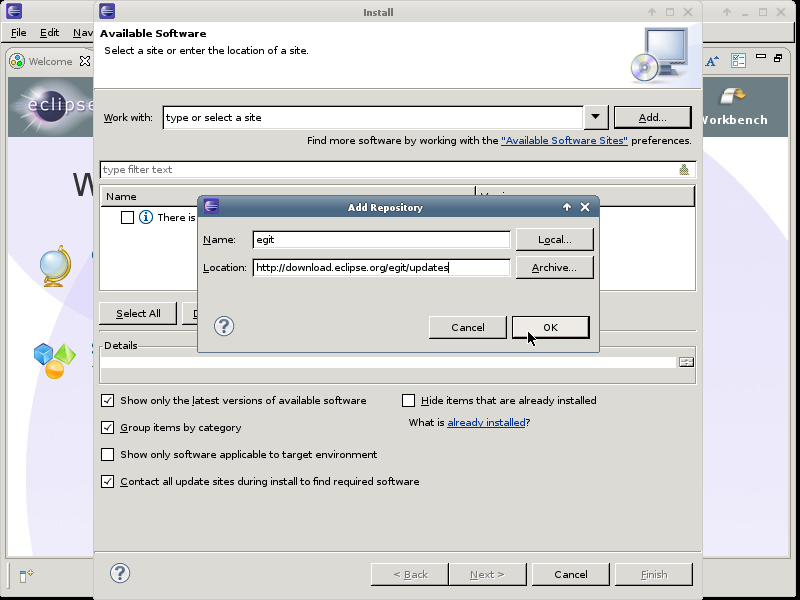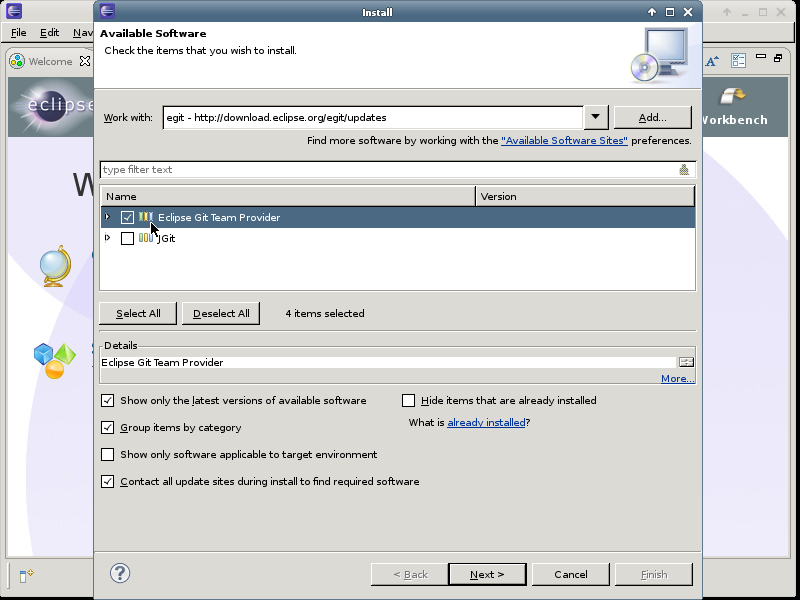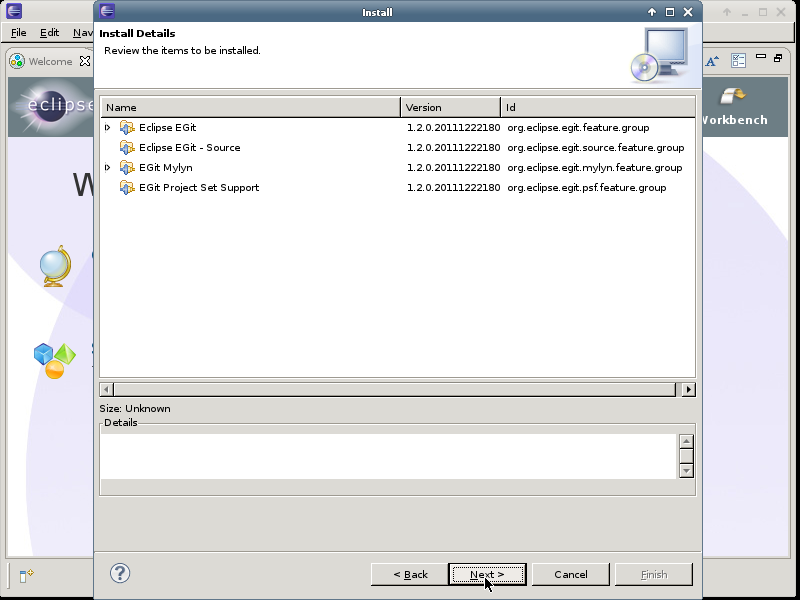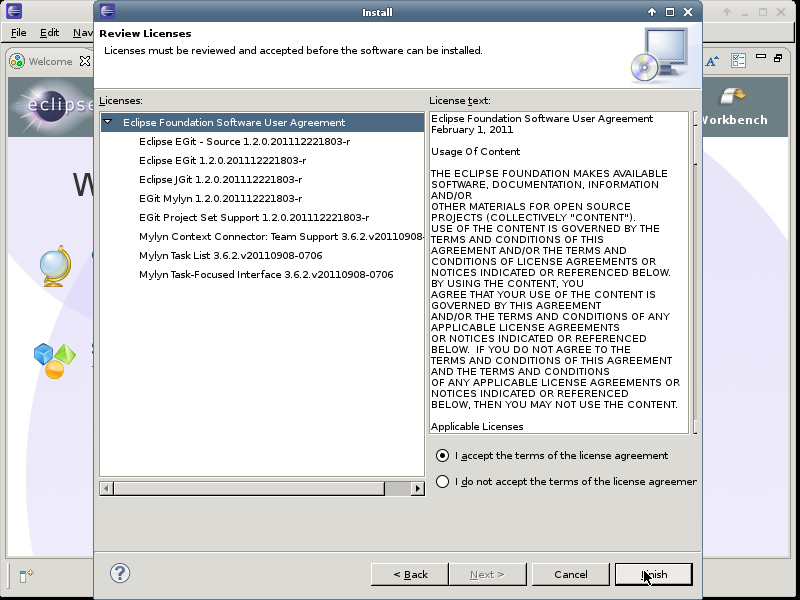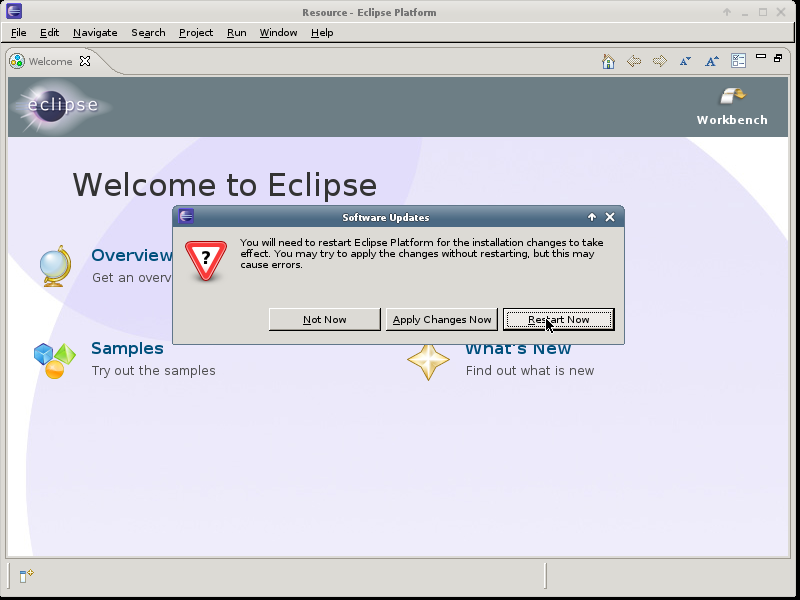The Saros Team is using Git to manage the source code. You will need to install the EGit plugin to get a copy of the Saros source code and start working on it.
Procedure 3.3. Installation of EGit
Open the New Software Dialog
→
Press the Add Button to add a site
to add the site.
Add EGit repository
Pick a name for the Name field, enter the following http://download.eclipse.org/egit/updates into the Location field and press .
Select EGit
Select the Eclipse Git Team Provider and press button.
Review the Installation details
Review the installation details and continue by pressing the .
Accept Licenses
Review and accept the license and continue by pressing . This will start the installation
Installation Process
You will be presented the progress of the installation
Restart Eclipse
You will be asked to restart Eclipse at the end of the installation.
This issue is described in Bug 326526 and is caused by EGit/JSCH not being able to read AES encrypted private keys. The available workarounds are to use 3DES encrypted keys, set the GIT_SSH=/usr/bin/ssh before launching Eclipse or upgrade JSCH to version 0.1.45.